Logging into the various resource sites
Note: If you have forgotten your username or password, please contact the IT Support staff
Office 365 (including Email, Student Intranet, Curriculum Resources)
1. If you are currently not logged into any of the above sites, you will be presented with the login page (see image below). Enter your school email address using the following as an example (replace ws99543 with your own username) and click "Next"
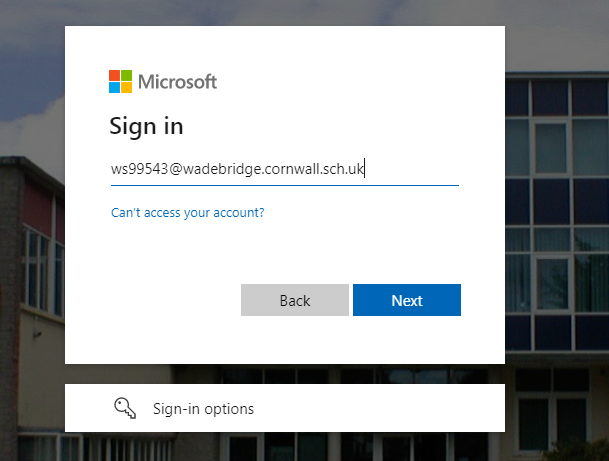
2. Now enter your password (this is the same password that you use to log into the school computers) and click "Sign in" (see below image)
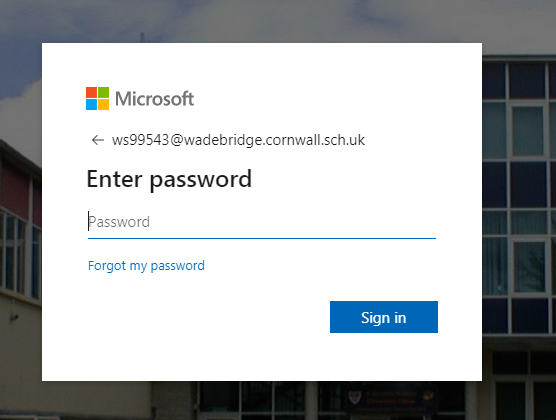
3. If you want your computer to keep you logged in for later use, click "Yes" (see below image)
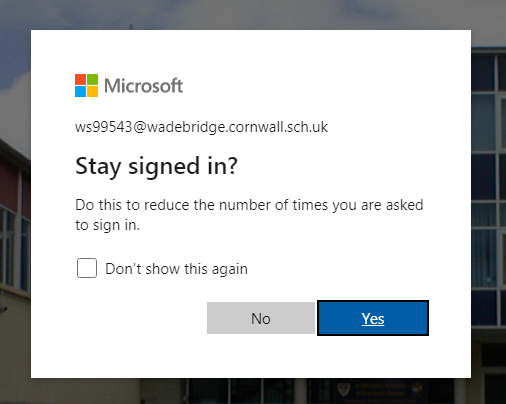
Class Charts (link)
Each student is given a unique code. If you have lost your code, please contact the IT Support staff. See this guide for further information about Class Charts
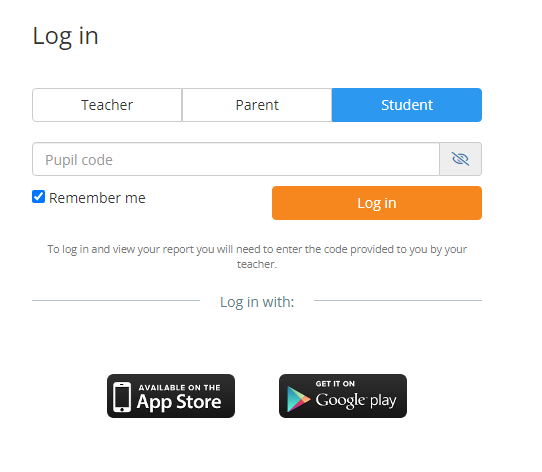
Kerboodle (link)
Enter your username (see below example) and password. Passwords are initially created to be the same as your username so if this is the first time that you are logging into Kerboodle, enter your username in both the username and password boxes. The institution code is "ta2" for all students. After you have logged in for the first time, you can create a new password. If you later forget this password, click the "Trouble logging in" link (see below image).
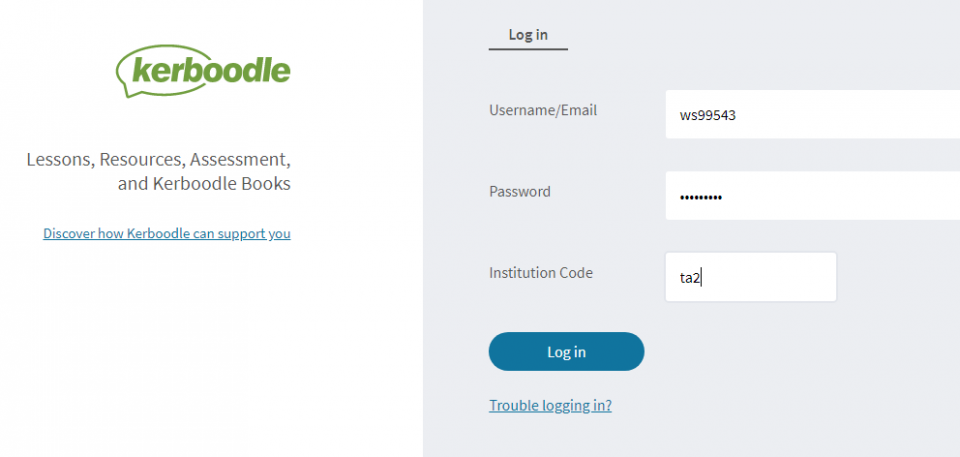
Folders (Home Access Plus+)
Enter your username and password as shown in the below example. These are the same as those used to log into the school computers.
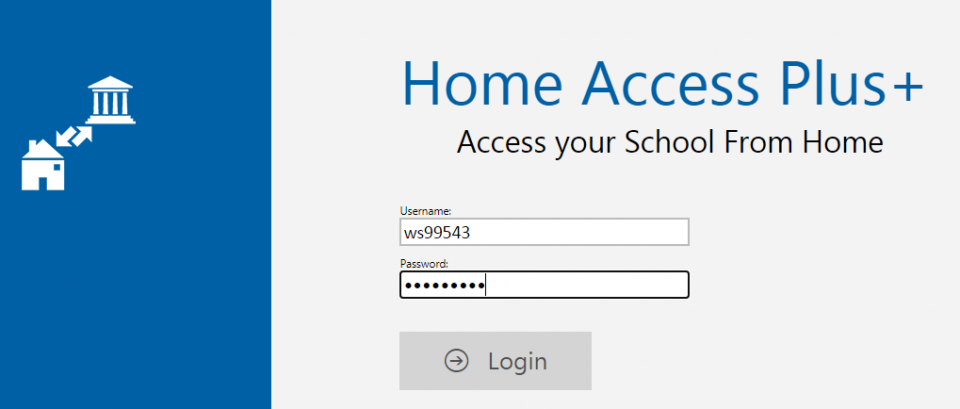
 Wadebridge School
Wadebridge School